Taxvi is a Tax Advisor & Financial HTML Template built on
Bootstrap 5 Framework & Sass.
It’s fully responsive and looks great on almost every device. It is a modern design and high-speed performant template. This documentation will help to know more about Taxvi html template and how it is structured and how to customize easily as your need.
Requirements
To be able to use HTML template, you must have the following:
- Make sure you upload the required assets files/folders listed below:
assets/css- Extra Stylesheets Folderassets/fonts- Fonts Folderassets/img- Images Folderassets/js- Javacripts Folderassets/scss- Sass Folderassets/css/style.css- Main Stylesheet Fileindex.html- Index File/Homepage
Installation
Follow the steps below to get started with your Taxvi Template:
- Open the
PackageFolder to find all the html Templates Files - You will need to Upload these files to localhost server or your Web Server using FTP in order to use it on your Website.
- Make sure you upload the required files/folders listed below:
assets- Required all file Folder.- Select
index.htmlwhich want to use.
File Structure
unzip the compressed archive to see the following structure:
01_Taxvi_Template/
├── assets/
├── css
├── fonts
├── img
├── js
├── scss
├── about.html
├── index.html
├── .....
├── .....
├── .....
└── team.html
Html Structure
We use the Bootstrap 5 as a framework. You can take a look
at bootstrap here and see it's feature in
action.
And basic layout of the grids look like:
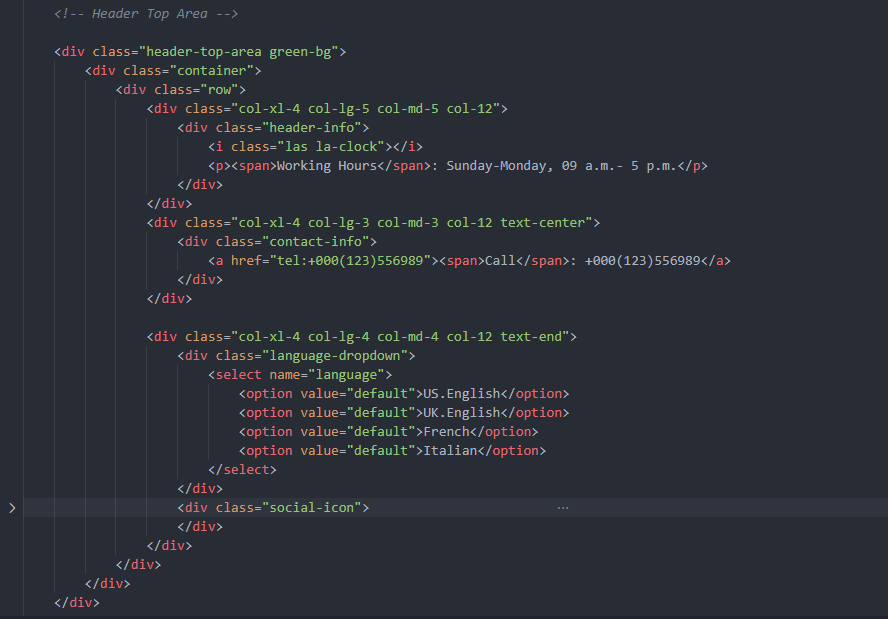
If you find that you need to change structure. Scroll down in your html file and find section that you want to change , all section have predefined html comments like below section example.
CSS Library
Here's a list of the stylesheet files I'm using with this template, you can find more information opening each file:
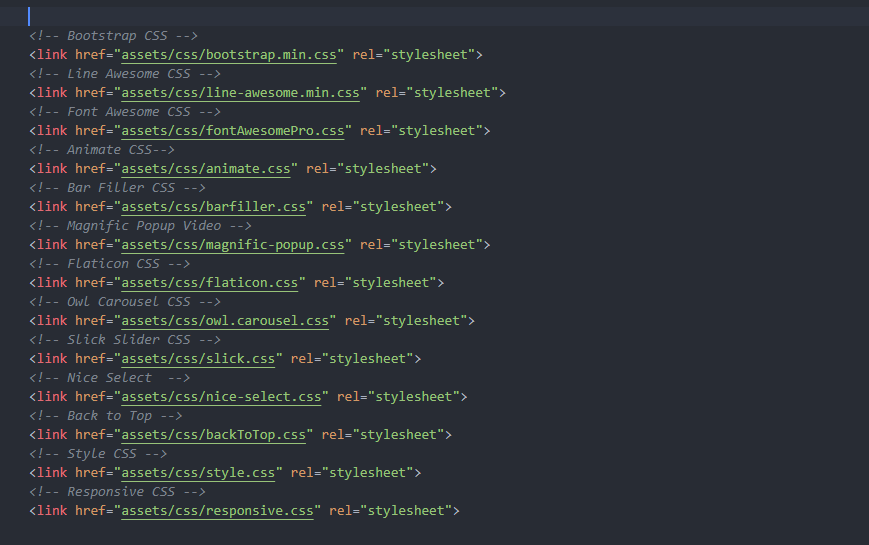
Javascript Plugin
The js (scripts) files are loaded in footer. I loaded js Library in the bottom because it will increase the site speed and rendering.
The JS files used in this template are:
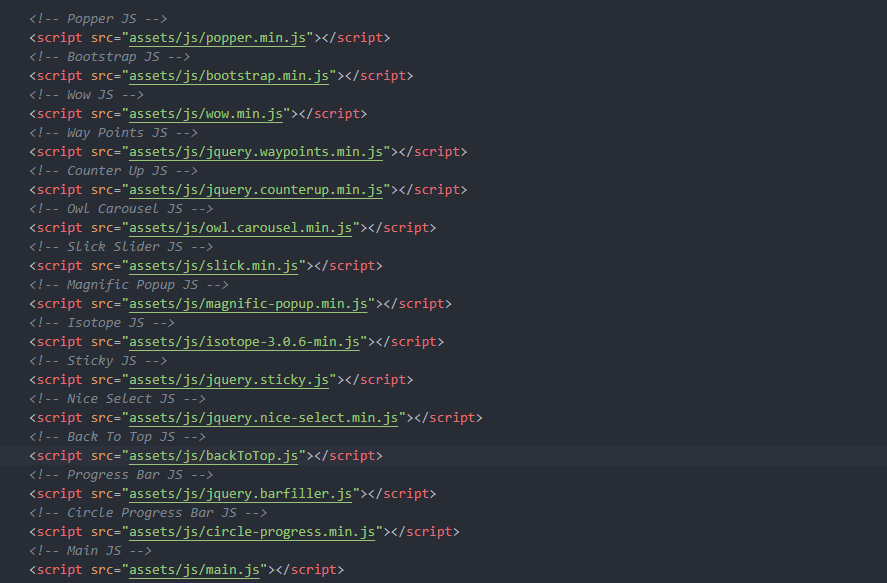
Change Fonts
To change the font, Check instyle.css then in
first go to google fonts choose a
font and use the generated code and replace with next code.

Next Step : change font family for body & headline in
style.css
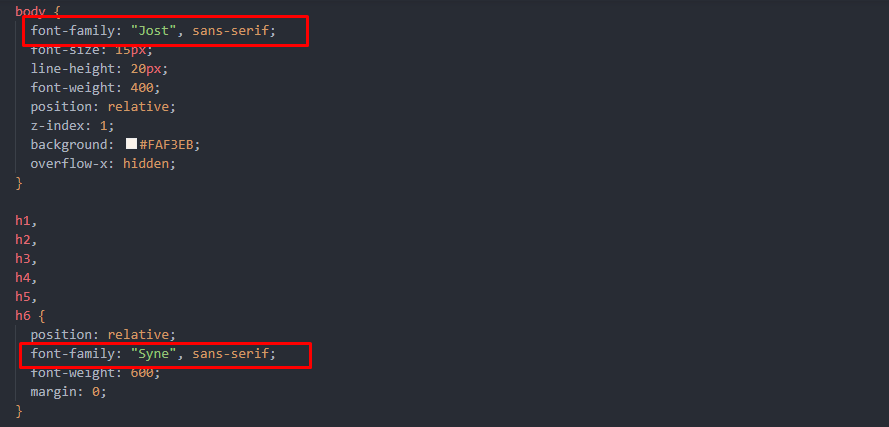
Change Color
To switch colour schemes, simply replace color code in
variables.scss
with what you need.
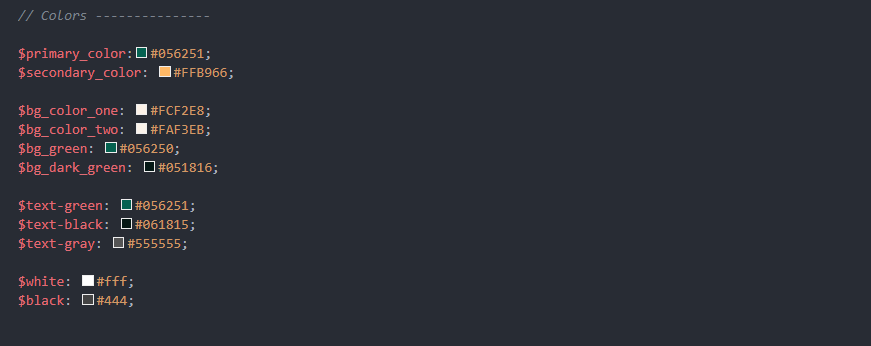
Change Favicon
The main favicon is located in assets/img/favicon.png
replace
with your own or open index.html and you should see the tag there:
Change logo
Just edit the logo.png from the folder
assets/img/logo/ or open index.html and you should
see
the tag there:

Change background
You can use the backgorund image using the following code in index.html:

You can choose between 3 Types of background overlay while creating your
section,
overlay-1,
overlay-2,
overlay-3.
you can change background opacity from style.css
Credit Files
I've used the following jQuery plugin, images, icons or other files as listed.
JavaScript Plugins
Images
Icon
Fonts
Support
If you need any help. Feel free to contact me anytime. I will reply in 24 hours. Send a mail from Themeforest Profile.
changelog
Initial Release V1.0
Released on April 2023.